Table of Contents
Introduction
With our most recent update, LoanPro is adding a New Account Manager to LMS. This new tool simplifies the appearance of the search bar, allows you to save multiple searches, and streamlines the process for initiating servicing actions — plus, countless other small changes to make the New Account Manager a smooth, intuitive tool. For the time being, you'll be able to use either the New Account Manager or the Classic Account Manager, but we plan to gradually phase out the Classic Account Manager as everyone gets comfortable with the new one.
This article will cover the New Account Manager's basic functions and changes from the old tool, and our article Using the New Account Manager will go in detail about how to use it.
What is the Account Manager?
The main function of the Account Manager is to perform searches, narrowing down selection from all the loans in your tenant down to a single loan or a specific set of loans. From there, you can perform loan actions, like sending an email or adding them to a servicing queue.
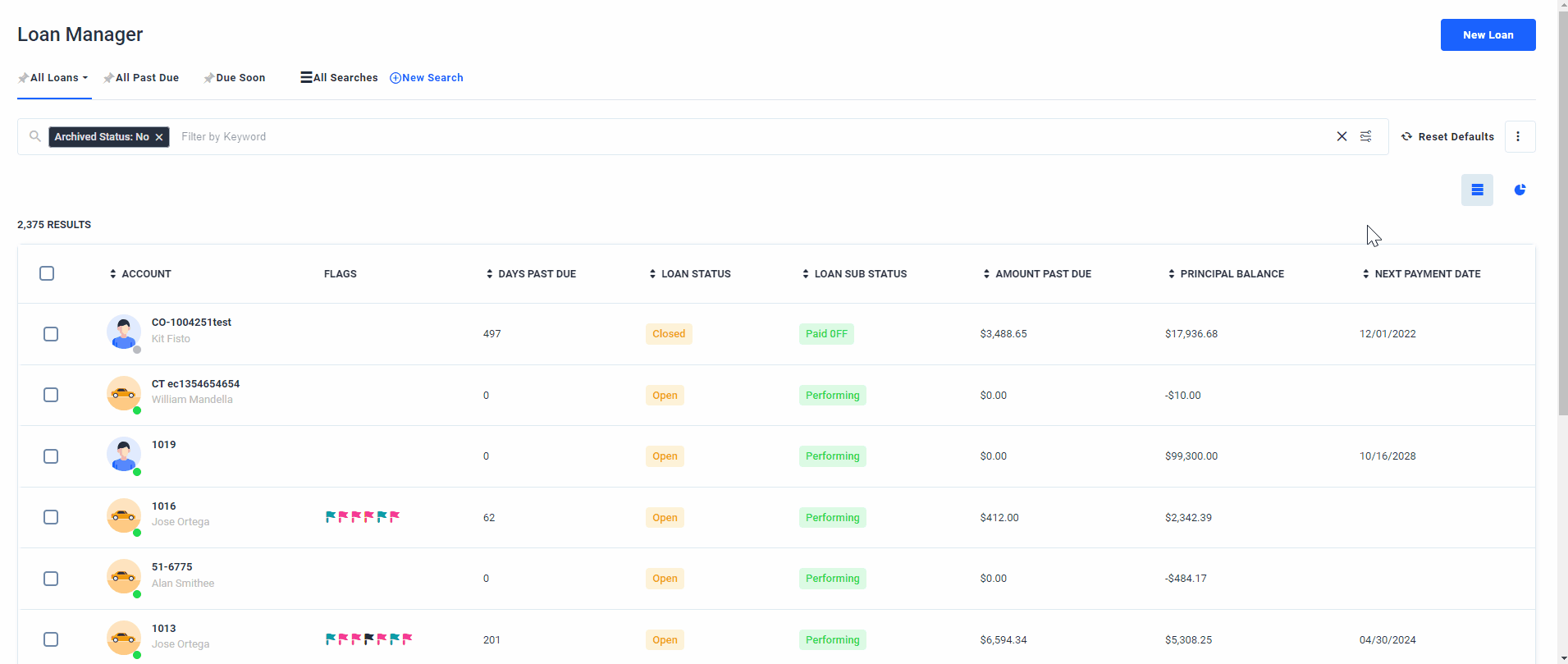
With our New Account Manager, we’ve added several changes to streamline the tool, meaning your servicing agents will be able to better manage loans with less time learning the software.
Here are the features of the new account manager:
- A simplified, clean search interface.
- Search filters, data columns, custom column order, and column sort order saved at the search level.
- Up to 5 pinned searches, which stay at the top of the account manager as separate search tabs.
- Search filters that are in use are displayed within the search bar. They can be removed with a single click.
- Summary numbers and charts displayed in a new Statistics View.
- The ability to assign colors to loan statuses and sub statuses to make them identifiable at a glance.
- The option to set any saved search as the default search.
Comparison of the Classic and New Account Managers
| Classic Account Manager | New Account Manager |
| Only one search can be run at any time. | Up to 5 searches can be pinned, meaning they'll stay open even when you log out. You can also have a sixth search open, but it will disappear after you navigate away from the Account Manager. |
| Search results columns, column order, and column sort order only configurable at the user level. Sort order does not persist when navigating away from the Account Manager. | Selected columns, column order, and sort order are configurable at the search level, so saved searches show results in a consistent way across users. |
|
Cards are displayed above the search field that show aggregate data including summary information for:
Tabs are also part of the summary that show a breakdown of summary data by Portfolio, Source Company, Loan Status, and Delinquency Bucket. |
A Statistics View, which is a full page showing Summary Data and a breakdown of summary data by:
|
| The available search filters are located in the left side menu. |
All of the same filters and search options exist in the New Account Manager, and are accessed by clicking the icon at the right of the search field. Applied search filters are shown directly in the search bar, where they can each be removed with a single click. |
| Searches can be saved, and saved searches are shared with other agent users who access the tenant. | Searches can be saved publicly or for a single user. Saved searches from the Classic Account Manager, however, will not automatically migrate into the New Account Manager |
| A default search is provided by LoanPro and is hard coded. Any search can be set as the search that is set when clear search is clicked. | LoanPro provides three common searches as defaults. Any saved search can be set as the default. |
| Loan tools icons are clickable per loan to let you select individual loans on which to run loan tools. | Multiple loans can be selected using a checkbox. Icons and labeling are displayed to make it clear which tools and options can be run on selected loans. |
| Search filters and options are available to filter and sort loans by loan statuses and sub-statuses. | Loans can be filtered and sorted by loan statuses and sub-statuses. Specific display colors can be selected for loan statuses and sub-statuses to highlight and differentiate them in search results. |
| Non-centralized functionality is available across the account manager to schedule reports, export data, create credit-reporting data, customize the view, and use loan tools. | A single drop-down menu is available, which contains all options separated into function categories and accompanying icons. |
| Data columns that will be present in search results can be individually selected. | Data columns that will appear in search results can be dragged and dropped to change their order. |
| There is a single fixed column that displays Loan ID, which is present in all search results. | A single fixed column displays Loan ID and the primary customer in all search results to help users better identify loans. |
| No information is saved or shown about recent searches. | A list of the 10 most recent searches appears when clicking in the search field. Searches from the list can be clicked to run those recent searches without having to re-select search filters. |
| In order to change details of a Saved Search, you must create a new search and delete the old one. | You can make changes directly to a Saved Search such as renaming it, changing search parameters, etc. |
| If a user has access to the Account Manager, then they have full access to Saved Searches | Access to Saved Searches is more customizable (read only, no access, specific access, etc.). |
This Feature is Not
There are a few points we should stress:
- Switching to the New Account Manager is not optional. For the time being, you can choose whether to use the New Account Manager or the older account manager, but this arrangement won't last forever. We plan to gradually phase out and eventually deprecate the Classic Account Manager, so we advise training your employees to use the new tool sooner rather than later.
- The New Account Manager is not an API change. These changes only affect the UI; the API will still use Elasticsearch and the same endpoints and payloads as before.
What’s Next
For more detailed info on how to use these features, head on over to our article Using the New Account Manager.
